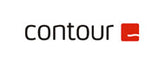Work From Home Laptop Setup Guide
Work From Home Laptop Setup Guide
Uncomfortable or experiencing body aches while using your laptop at home? Eliminate “laptop hunch” and check out our step-by-step guide for the perfect laptop setup created by Humanscale’s team of certified ergonomists.

TASK CHAIR
1. Seat Height: Adjust your seat height such that your elbow and keyboard height are aligned. Ensure that your thighs are parallel to the floor with your feet firmly planted or on a footrest. Don’t have a footrest? Try using a box or a stack of books. Still too low? Consider sitting on a cushion to raise your height.
2. Seat Depth: Maintain two inches of clearance between the back of your knees and the front edge of the seat. If your seat pan is too deep, place a cushion or pillow on the backrest to shorten the length of the seat pan.
3. Armrests: Adjust the armrests to elbow height such that your shoulders are relaxed. If you don’t have armrests, use a palm support in front of your keyboard to support the weight of your arms while typing.
4. Lumbar Support: Adjust the backrest such that the small of your back is supported.
5. Recline Tension: To incorporate movement, unlock your backrest and adjust the recline tension to support your body weight. Off-load body weight to the backrest of the chair as often as possible. Avoid forward leaning and try not to sit in any single posture for an extended period of time.

LAPTOP
6. Keyboard: Flatten the keyboard tabs to maintain straight wrists. Rest your palm – not your wrists – on a palm support.
7. Input Devices: External input devices are recommended to achieve proper monitor and keyboard position. Position the keyboard and mouse at or slightly below your rested elbow height, such that your shoulders are relaxed. Prevent forward leaning by bringing your keyboard and mouse closer to your body if needed.

8. Mouse: Glide the heel of your palm over the mouse surface to keep your wrists straight. Avoid anchoring your wrist on the work surface. Relax your hand and avoid gripping the mouse. Consider alternating hands during prolonged mousing to minimize discomfort.
9. Monitor: Position the top line of text on your screen or slightly below eye level and at an arm’s reach. Raise the monitor using a laptop holder, or something sturdy like a box, reams of paper, or a stack of books. Tilt your monitor slightly away from your body to accommodate your natural downward viewing gaze. Align the centre of the monitor with the midline of your body to avoid neck and trunk rotation.
STAND

10. To break up prolonged seated postures, stand for up to 15 minutes per hour. Don’t have a sit/stand workstation? Relocate your laptop to a high countertop or any stable surface that is roughly aligned with your elbow height.
PHONE
11. Avoid holding your phone up to your ear. Use headphones, headset, or speakerphone to maintain neutral neck and shoulder posture. Consider standing or better yet, walking during calls to boost activity levels.
ILLUMINATE
12. Ensure that you have sufficient lighting for your documents. If available, position a task light opposite your writing hand to minimize shadows.
RECOVER
13. Follow the 20-20-20 Rule: Every 20 minutes, look 20 feet away, for 20 seconds to allow your body to recover from periods of repetitive stress. Incorporate frequent postural changes throughout your workday. Movement is critical for long term health and comfort.